The default maximum length for all video and audio responses is 2 minutes. However, if you’re on a paid plan you can change the time limit for the video and audio responses you receive up to a maximum of 5 minutes (300 seconds).
Note: Time limit settings only apply to video or audio messages recorded inside VideoAsk. If a respondent uploads a video from outside videoask when submitting a response, the maximum file size they can upload is 500 MB, but there are no restrictions on the video length.
Looking to change the time limit of respondent replies instead? Check out this article on how to edit the reply time for respondents.
Jump to
Set the time limit for a new step
Set the time limit for an existing step
Set the time limit for a new step
Create a new videoask step and select Open Ended as the answer type from the dropdown menu.

By default, all response formats will be enabled. Enable or disable Video/Audio/Text to choose the options available to your respondents when they reply to you.
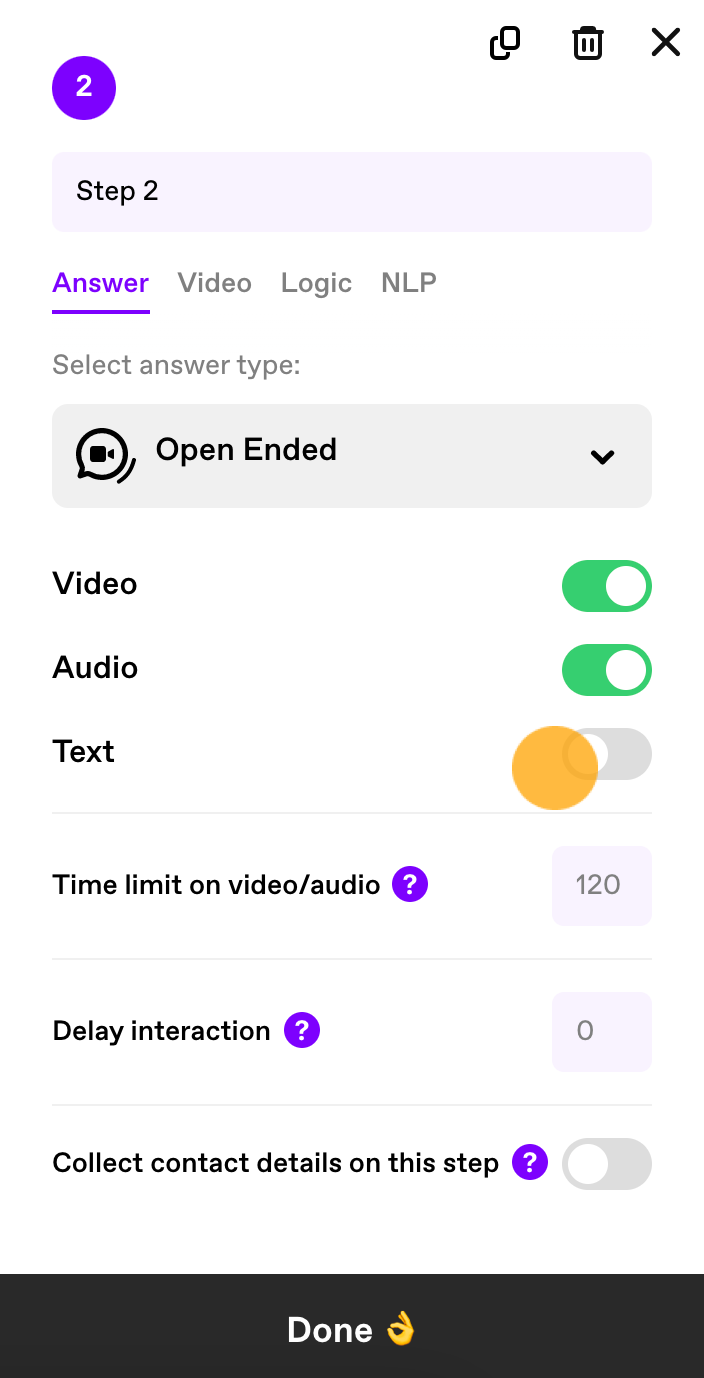
Enter the desired number of seconds for the Time limit on video/audio.
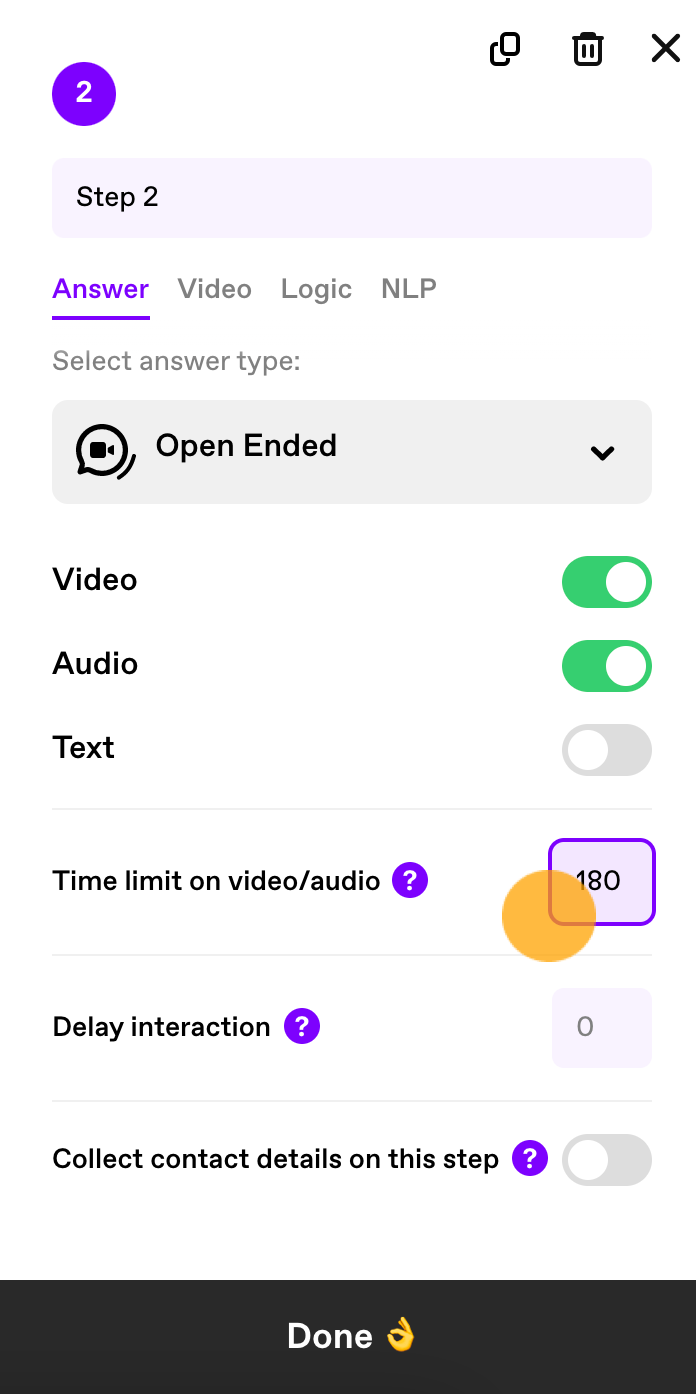
Note: The unit used here is seconds. The largest number you can enter is 300 seconds (i.e., 5 minutes).
Click Done when you're happy with the settings.
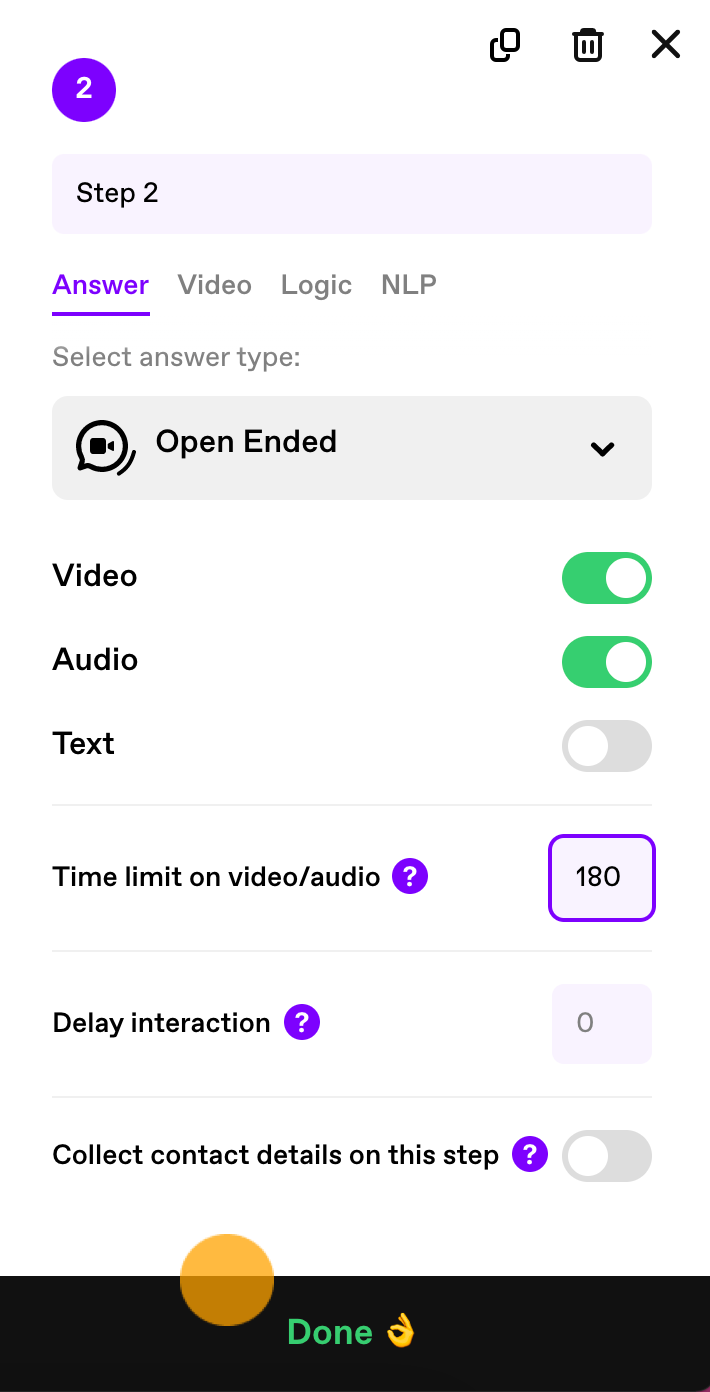
That's it! Now when people start recording their audio or video response, they'll see a timer counting down from the number of seconds you set up, all the way down to zero.
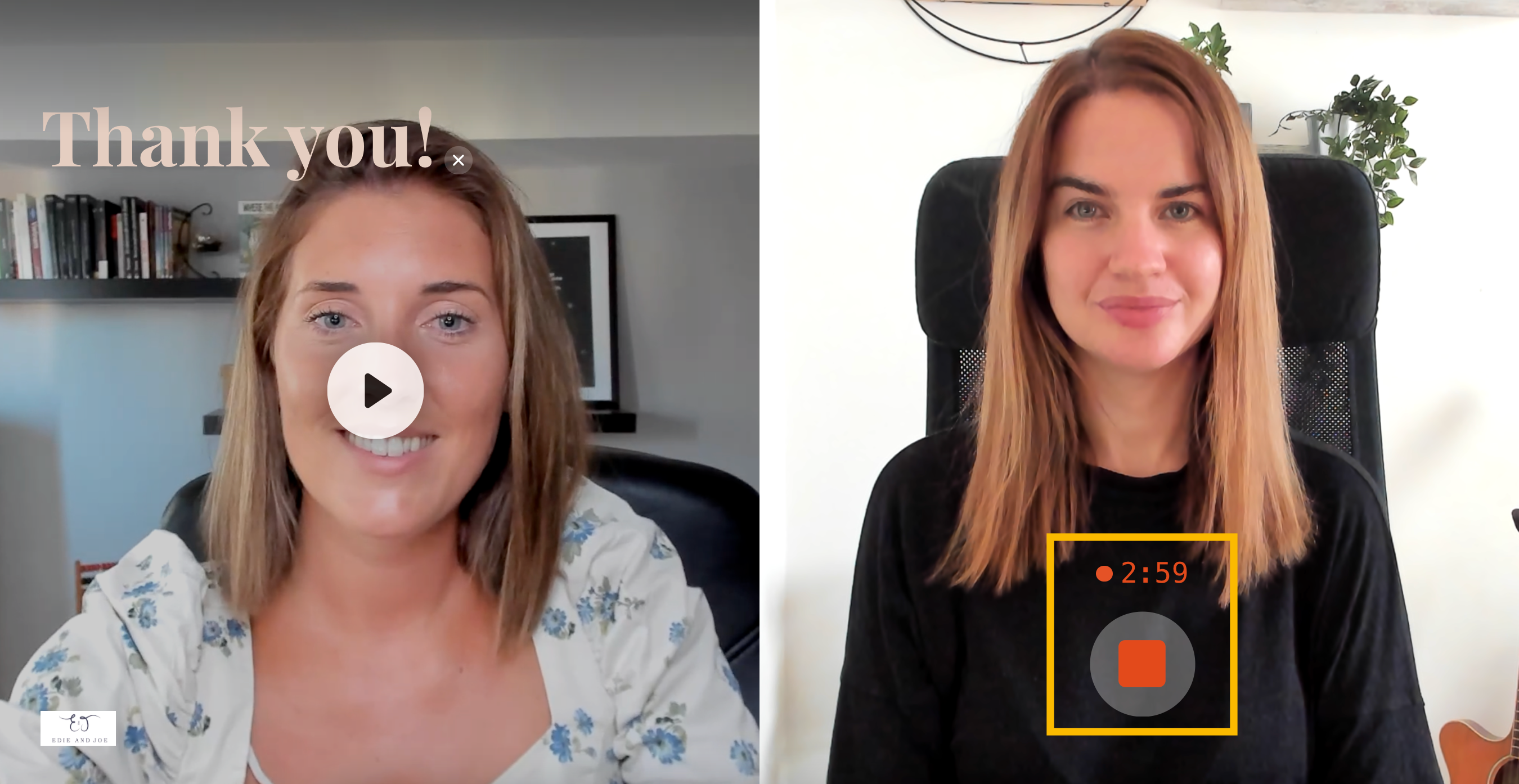
Set the time limit for an existing step
Log in to your VideoAsk account and select the videoask you want to edit. Click Build to open the videoask builder.
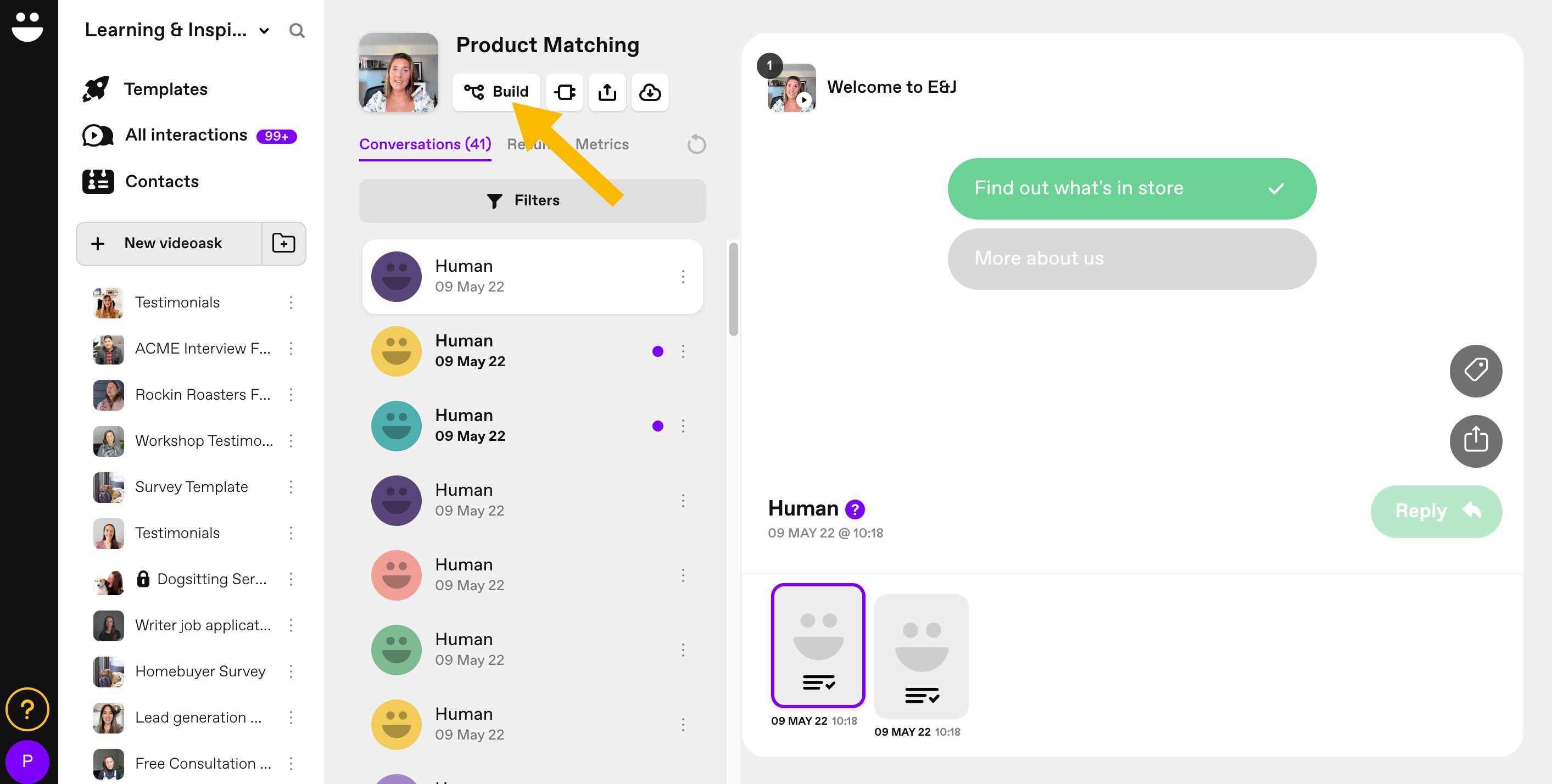
Click the step where you want to change the video/audio time limit for respondents.
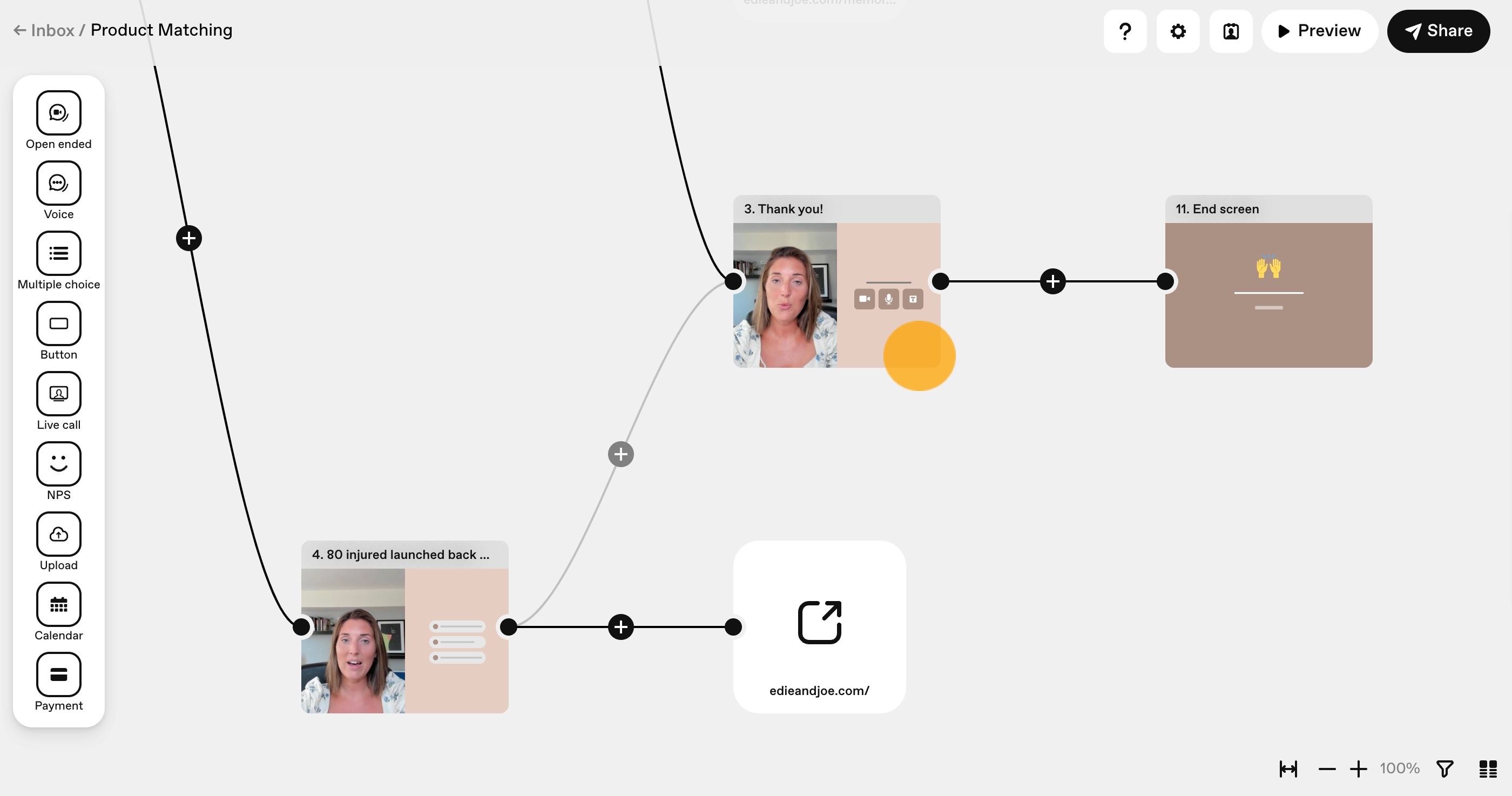
Make sure Open Ended is selected as your answer type for this step.

Enter the desired number of seconds for the Time limit on video/audio.
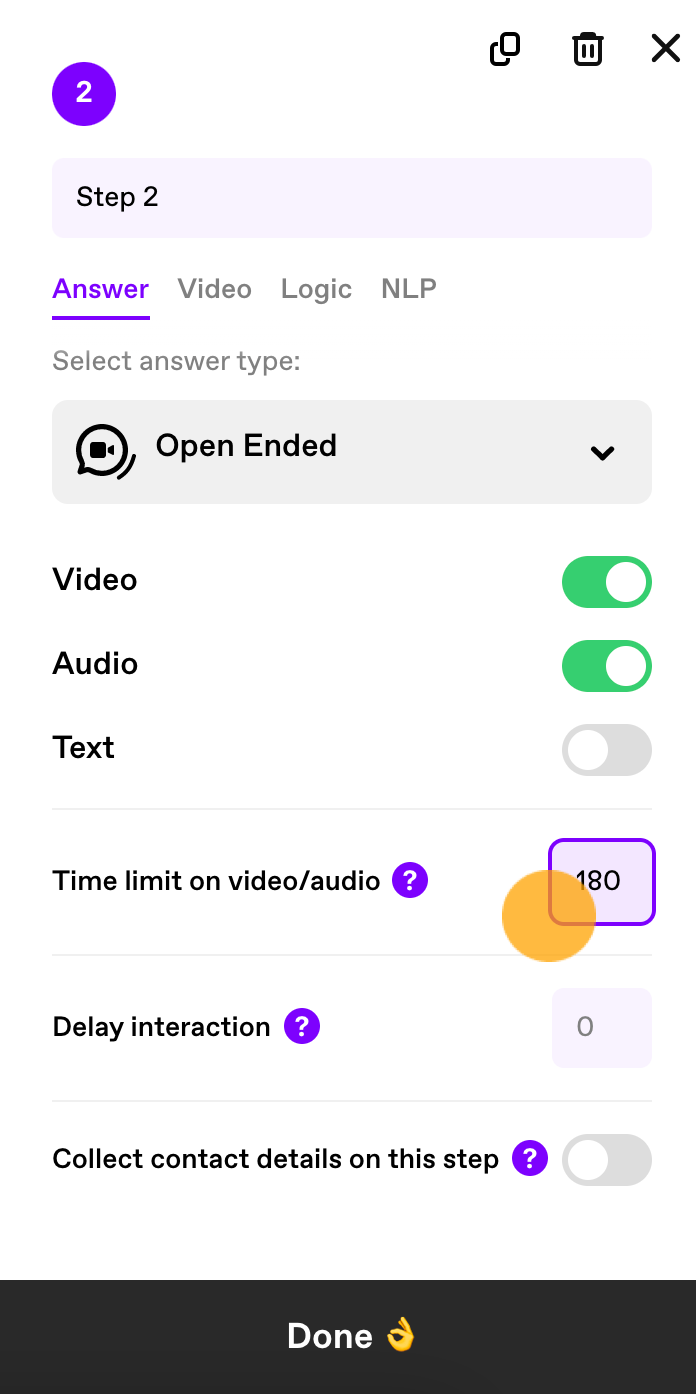
Click Done.
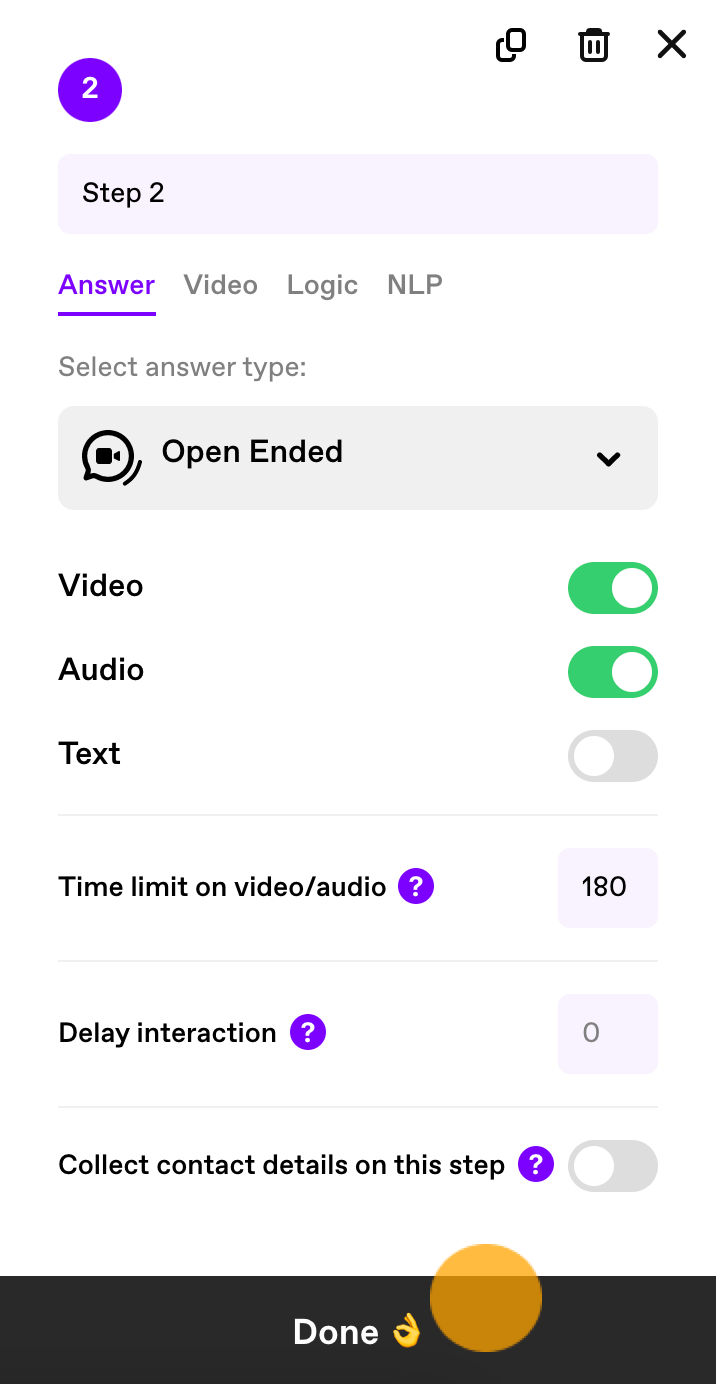
That's it! Now when people start recording their audio or video response, they'll see a timer counting down from the number of seconds you have set to zero.
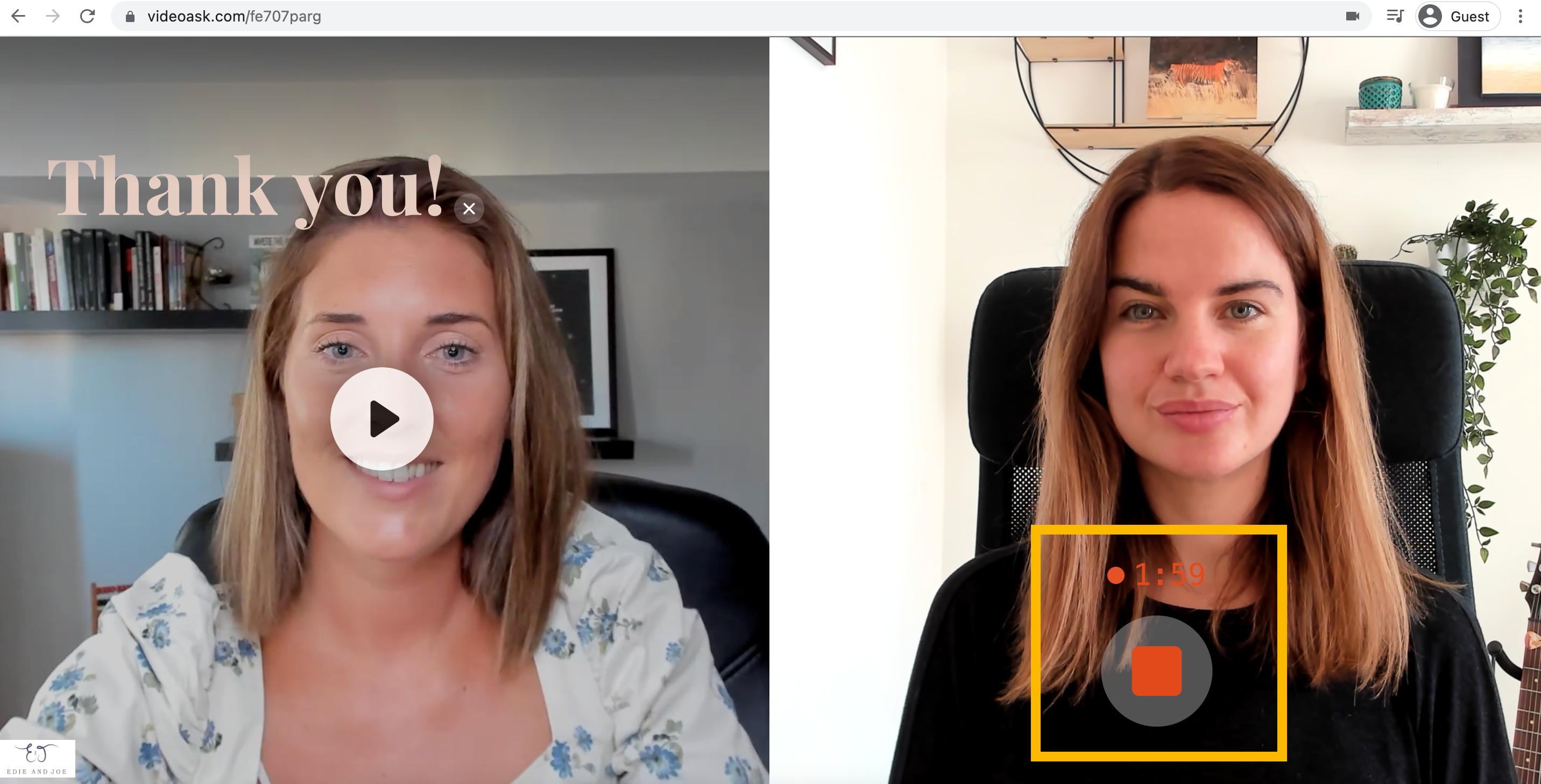
💡 Pro tip: If you want to set a specific time that respondents are required to record for, you can add a hidden parameter to the URL of your videoask to hide the "stop recording" button.
Note: As a videoask creator you have a limit of 5 minutes. If you're looking for a longer video, you can upload videos from outside videoask providing they are 500 MB or below when using a web browser. If you use our iOS app, uploaded video files can be up to 2 GB.